Translation Memory Attributes
Attributes and their values are additional information saved in the translation units. This information is only saved in the translation memories, not in the translated files. Attributes are used to classify the translation units inside the TMs, so that during the retrieval of the translations from the TM some of the translation units can be preferred over the other translation units.
Note: We recommend that you use Background TMs rather than TM attributes to segregate the TM content. See Combining Memories.
A translation memory with translation units can be thought of as a container which is divided into smaller compartments. In this topic, we will use the example of a TM having an attribute for the source of its information (Doc), with an attribute:value for information whose source is the Web (Doc:Web) and an attribute:value for information whose source is the User Guide (Doc:UG). This is shown in the following image.
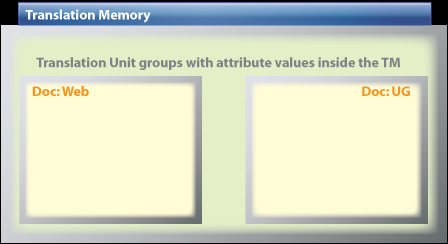
The translation memory in this image has one attribute, called Doc, which can have two different values, Web and UG. Every translation unit inside this TM belongs either to the Web compartment or to the UG compartment. To achieve such division inside a TM you have to first mark the translation units with these attribute:values. This can happen when either:
- The translator translates the files and stores the TUs into the TM.
- The final corrected files are cleaned into the TM.
When there are marked TUs in the TM, the TUs can be filtered when translating new files, by using the attribute:values. This filtering gives the translator the advantage of differentiating between information coming from (in our example) the Web and information coming from the User Guide. For example, the translator might prefer to have the User Guide information given higher leverage than information from the Web source.
Attributes for Storage and Attributes for Filtering
When the attribute:value is active for marking the TUs during translating or cleanup, we use the Attributes for storage feature in Translation Workspace.
When the attribute:value is active for retrieving specific TUs during analysis, pre-translation, or translation, we are using Attribute filtering.
Marking the Translations with Attribute Values
To be able to mark the translation units with attribute values, you have to add the attribute and its possible values into the TM by using the Attribute Manager tab in the TM Maintenance Editor (accessed either by Start > All Programs > Translation Workspace > Tools > Translation Workspace Tools > TM Management Tasks > Edit TM or, in the Word Client, by TM > Edit TM in the Translation Workspace menu).

This itself does not mark any of the translation units, it only gives the possibility for doing it.
The next step is to activate the attribute:value before you start translating or cleaning up files into the TM.
Three Ways to Activate the Attribute Settings
You have to activate the attribute setting by using the Attribute Configuration dialog in Translation Workspace (accessed either by Start > All Programs > Translation Workspace > Tools > Translation Workspace Tools > TM Management Tasks > Attributes or, in the Word Client, TM > Configure Attributes in the Translation Workspace menu).
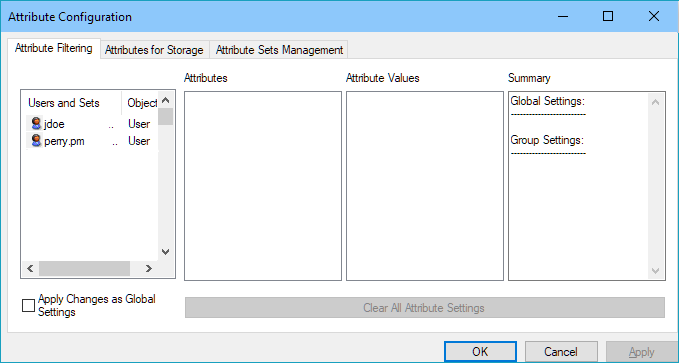
There are three approaches to activating attributes:
- Forcing a selected user or users to use a specific attribute and its values for filtering and/or storage of the translation units. In this case the users are not able to select any setting by themselves.
- Forcing all the users of this TM to use a specific attribute and its values for filtering and/or storage of the translation units. This is done by selecting the Apply changes as global settings option on the lower left corner.
- Saving different Attribute sets in the Attribute Sets Management tab, so the users can select their set (and along with it the attribute:value settings) when they start using the TM.
Recommendation If You Are Not Using the Attributes with Aliases
It is inadvisable to use the second alternative, where all the users of a TM use the same attribute settings, if the TMs are used for different purposes by different users. In that case they would have to use different attribute settings.
In the first alternative, the problem is to be able to change the settings promptly when needed. This is possible only if you are always up-to-date about what is happening with the TM and its users. If a translator finishes translating Web documents and starts translating UG documents, someone should change his or her attribute settings respectively. This is understandably a bit difficult because of the time differences and the different working schedules of the translators and the office workers.
The third alternative seems to be the most viable. However, it makes the translator or any other TM user responsible for selecting the right Attribute set. Proper instruction is then needed, and the names of the attribute sets should be informative, reflecting the attribute:values used in the set.
Using Attributes with Aliased TMs
Of the three different type of attribute settings described above—User assignment, All Users, and Attribute Set—only the last two will work for aliased TMs.
The aliasing process does not allow getting user information from other tenancies, so assigning the attribute to a user will not be propagated to the aliased TM.
If you define attribute setting for all users of the TM, via the Apply Changes as Global Settings option, the following applies in for its aliases:
- No attribute selection is required when connecting to the aliased TM from the Word Plug-in or XLIFF Editor.
- When you use this global setting for storage (via the Attributes for Storage tab), when the user stores a translation, while connected to the alias TM, the attribute will be stored to the TM.
- When you use this global setting for filtering (via the Attributes for Filtering tab), when a match is presented from the aliased TM, it will be penalized -2% for each attribute:value missing in the TU.
If you define attribute sets, the following applies for aliases of the TM:
- The user connecting to the alias will be prompted to select an attribute set (or Note), just like for the original TM.
- When you use the attribute set for storage (via the Attributes for Storage tab), when the user stores a translation, while connected to the alias TM, the attribute will be stored to the TM.
- When you use the attribute set for filtering (via the Attributes for Filtering tab), when a match is presented from the aliased TM, it will be penalized -2% for each attribute:value missing in the TU.
You Cannot Manage Attributes on an Aliased TM
You cannot use the TM Maintenance Editor, when connected to an aliased TM, to create attributes or to define attribute settings. You will receive a message that you do not have editing rights.
Creating Attribute Sets
Attribute sets are created in the Attribute Sets Management tab of the Attribute Configuration dialog (accessed either by Start > All Programs > Translation Workspace > Tools > Translation Workspace Tools > TM Management Tasks > Attributes or, in the Word Client, TM > Configure Attributes in the Translation Workspace menu).
In our example, we would create two attribute sets, one for the UG value of the Doc attribute and one for the Web value of the attribute.
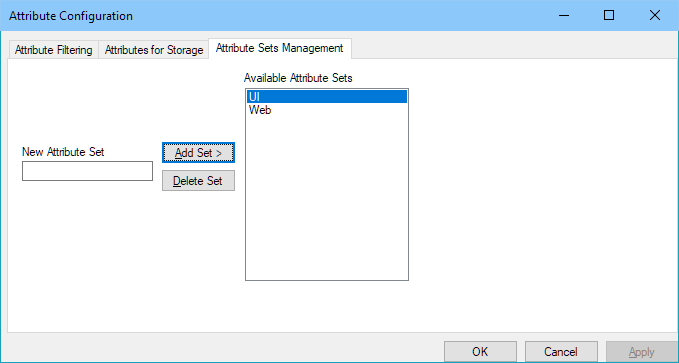
Next you can use the Attribute Filtering and Attributes for Storage tabs to select the attribute:value settings for the created sets.
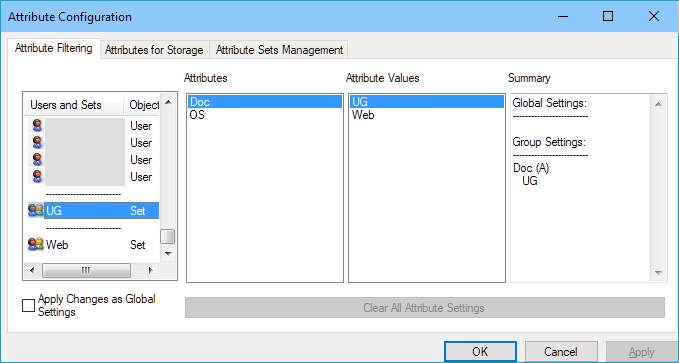
For the UG set we select the UG value of the Doc attribute. The UG Set moves to the bottom of the Users and Sets list on the left pane. Remember to click the Apply button, otherwise the settings are not saved. Do similarly with the Web set, select the Web value of the Doc attribute.
Do this both on the Attributes Filtering and Attributes for Storage tabs. By doing this, you have activated two attribute settings. After this anyone logging into this TM can select one of the two attribute sets.
Selecting the Attribute Set
When you connect to Translation Workspace from the client, you are prompted to select an attribute set immediately after language pair selection. Translation Workspace shows a dialog named Attribute Set Selection , where you can choose any of the attribute sets saved into the TM or the alternative [None], which means that you will not use any attribute set during this TM session.
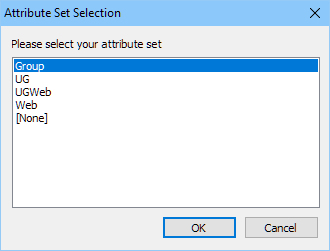
If you logout from the TM and start to use another Translation Workspace TM, you must select the attribute set anew when you log back to the first TM.
Attributes for Storage
When the attribute:value is active for marking the TUs during translating or cleanup, you can use the Attributes for Storage feature.
To mark the translation units with attribute values (using Attributes for Storage feature), you have to select the appropriate attribute set (or setting, if sets are not used) when you start using the TM. When the translations are saved to the TM (during translation or cleanup), Translation Workspace adds the attribute:value pair to the translation units when it stores them to the translation memory.
If any original sentence appears in both kinds of files (Web and UG), it—along with its translation—is marked with both attribute:value pairs (Doc:Web Doc:UG).
If the translations of this sentence differ in Web document and UG document, two different translation units are saved into the TM.
If the translation is exactly the same in both environments, Translation Workspace saves only one translation unit to the TM and marks it with both values of Doc attribute (DOC: UG, Web). This means that there appears a third compartment inside the TM, the compartment of those translation units that belong to both two categories.
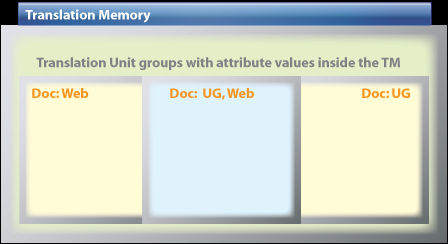
Translation Workspace treats this class of TUs as a separate class, when the TUs are filtered during analysis, pre-translation or translation. This is because in Translation Workspace you cannot use an OR connective in filtering.
Attribute Filtering
When the attribute:value is active for retrieving specific TUs during analysis, pre-translation or translation, you are using attribute filtering. This happens by selecting the appropriate attribute set when connecting to the Translation Workspace TM.
Filtering utilizes the attribute values to present the preferred TUs. All TUs marked with the attribute values that are selected in the attribute set settings are treated as normal translation units. All other translation units are penalized with a two percent minus penalty (-2%).
Therefore, only 100% matches with the correct attribute:value marked in their meta-information come from the TM as 100% matches. All other 100% matches are penalized by two percent and the match percent is lowered to 98%. This basic way of filtering TUs creates different effects depending on the scenarios.
First Scenario: Two Separate Classes
In the first scenario there are only two separate classes or compartments in the translation memory.
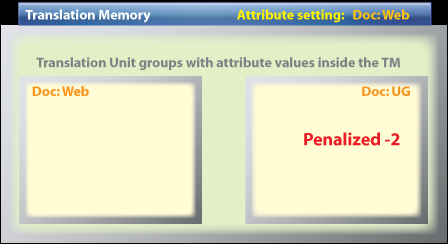
When the attribute:value setting is Doc: Web, all the Doc: UG marked translation units will lose 2% from their match percent, whatever it is.
Second Scenario: Third Class included
In the second scenario, the third compartment, which includes translation units marked with both attribute values, is included.
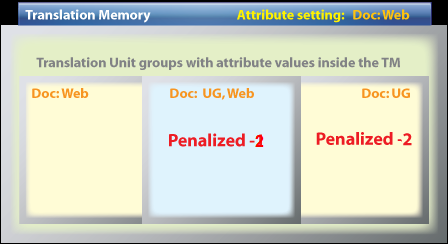
Translation Workspace treats these three compartments as totally different. If you filter by the Doc: Web attribute:value pair, only those translation units that have just that attribute:value pair are not penalized.
Similarly, if you filter by the Doc: UG, Web attribute:value pair, those translation units that are not labeled with both attribute|value pairs are penalized.
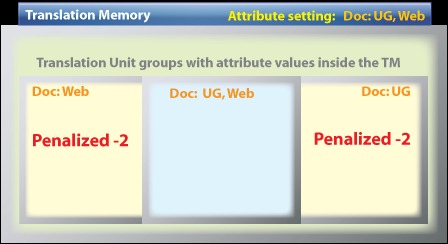
Third Scenario: Translation units with no attribute:value
In the third scenario, the translation memory includes translation units that have attribute:value settings and also translation units without any attribute:value.
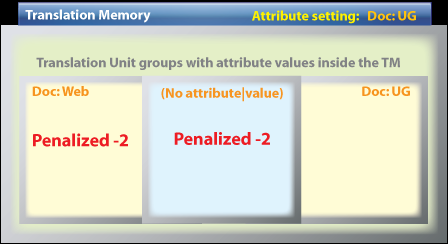
As in any scenario, it is not possible to penalize only those TUs that have a specific attribute:value and leave all other translation units penalized. This is because Translation Workspace does not know the OR connective. You cannot select both Doc: UG-labeled translation units and those translation units that do not have any attribute|value. Another problem is that there is no way to point to those TUs that don't have any label, because you cannot use negative identification criteria in Translation Workspace, even when searching inside the TM.
One workaround is to create an additional attribute:value pair for the TM and use that pair to label those TUs you don't want to penalize. For example, you could create a Group: UG+No attribute:value pair. You would have to find a viable way to label the TUs. You could do this with an exported text file.
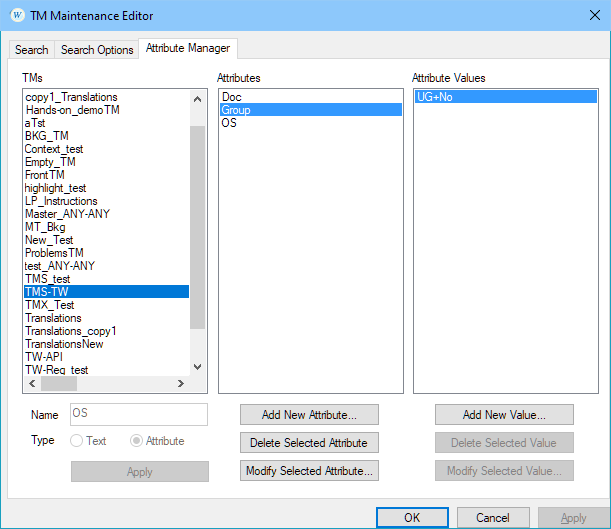
Let us assume, that you have managed to label the TUs with an extra attribute:value pair. After this you can use this new attribute:value pair as a filter in the TM.
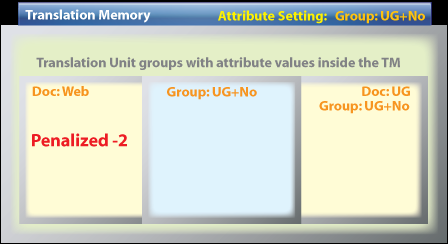
Fourth Scenario: Only one value penalized
Sometimes you would like to penalize only translation units marked with one specific attribute:value. This is not directly possible in Translation Workspace. The workaround in this case, as in the previous scenario, is to label all other TUs with some group attribute:value pair and use that attribute:value as filtering criteria.
The image above, from the Third Scenario, applies to this scenario too, because there are only three separate TU groups in it, and two of them have the same group attribute:value pair.