Asset Aliasing
Aliasing is a way to share access to linguistic assets (TMs, Glossaries, Review Packages) between tenancies. You can do this by creating an alias of an asset. An alias is a system-internal reference to an asset, allowing users in one tenancy to access objects in a different tenancy. The user who owns the asset is the publisher, and the user in another tenancy who uses the aliased asset is the subscriber.
Note: A subscriber to an aliased asset must be a subscriber or system user in the Translation Workspace. In this topic, the term subscriber refers to the user that subscribes to and uses an aliases asset. This use of the term "subscribe" should not be confused with subscribing to Translation Workspace itself in the GeoWorkz Website.
A publisher creates an alias access key (a unique ID called a "token") and emails it (either by supplying it in the Publish dialog described below or emailing it outside the system) to a user of a different tenancy. The receiver uses the access key to then generate an alias to the asset in her or his own tenancy. This is called subscribing to the alias. This user will then be able to work on the alias like in any other object.
Note: A token can only be used once. If you send it to multiple people, after the first person subscribes to it, nobody else can. To give multiple users access to your aliases, you must send each a different token.
The aliasing sequence is displayed below:
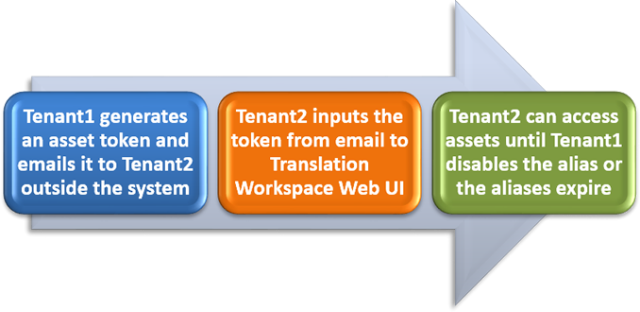
The receiver of the aliased asset can, in turn, alias the asset to other users. For example, an Enterprise user might alias an asset to an LSP tenancy, who might alias the asset to a Freelancer in another tenancy. In that scenario, the asset chain flows between the Enterprise through the LSP to the Freelancer. This sequence is displayed below:
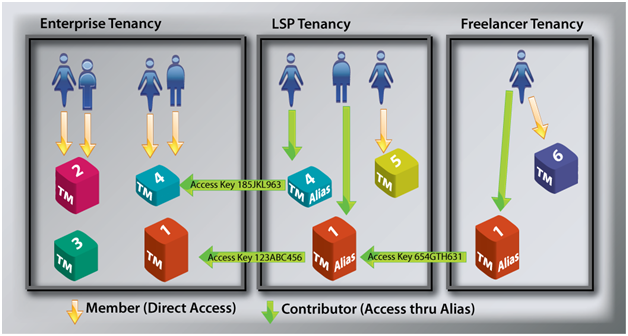
Note: To provide users in your tenancy access to assets, you make them Members of the asset, using the user assignment process.
To provide users in other tenancies access to assets, you use the aliasing process.
Token expiration
While creating an alias the alias creator has to set a mandatory expiration date for the alias token. Another option lets the alias creator choose whether the system sends a notification email that the token is about to expire. If the feature is enabled, the notification is sent 5 days before the expiration date.
The notification is sent to:
❶ The Publisher of the alias.
❷ If the Publisher does not exist, notification is sent to the asset contact.
❸ If none of the Publisher and Asset contacts can be found , it is send to the Tenant owner.
This feature impacts the duration or lifespan of the alias token only, not of the alias.
Alias expiration
The alias creator can specify (and later modify as needed) the lifespan of each alias. At the creation of an alias, the creator user can set the expiration date of the alias using a calendar widget.
Default setting is 90 days from the current date with a maximum value of 1 year. The minimum setting is the current date.
If any of the above mentioned options is selected, the published alias list row will be
highlighted in yellow when the expiration date is 5 days ahead from the current date,
highlighted in red when the expiration date is 2 days ahead from the current date.
The Alias publisher will also be automatically notified by e-mail 5 days before expiration date, so that he can extend the period of validity. The notification is sent to:
❶ The Publisher of the alias.
❷ If the Publisher does not exist, notification is sent to the asset contact.
❸ If none of the Publisher and Asset contacts can be found , it is send to the Tenant owner.
A user in a tenancy with proper privileges can change the expiration date of an alias. In the published aliases list, for each published alias there is a column for the lifespan. This field can be edited by clicking on the Alias Edit button.
The process of publishing and subscribing to an asset is explained in following sections.
Publishing an Alias
To make a TM, glossary, or review package available, that is, to publish it, do the following:
❶ Select the asset, then right-click and select Publish Alias.....
❷ In the Publish New Translation Memory Alias dialog, either specify the number of tokens or the emails to which you want the tokens sent. Email addresses must be separated by commas, semicolons, or spaces.
Publishers can add their own information to the subject line of automated alias token emails, and a message for the body of the email. If you don't add your own subject line text, the following default is used: "You have been sent a Translation Workspace linguistic asset alias token."
Note: To let the recipient of the token automatically receive the name of the TM you are aliasing, the Include Source TM Name option in the Publish New Translation Memory Alias dialog is checked by default. The recipient will then see the TM name in the email that is sent. See Communication Between Publisher and Subscriber.
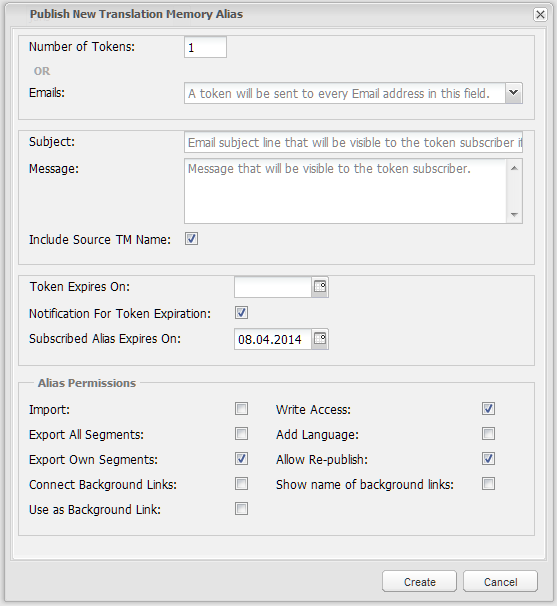
Note: If the asset is a glossary, this dialog will be the Publish New Glossary Alias. If it is a review package, the dialog will be Publish New Review Alias.
a You can specify the email addresses of users to whom you want the token sent:

If you have many users outside your tenancy that you want to work on an asset, when you type in a set of emails, Translation Workspace remembers the emails and auto-completes (like a browser URL address bar) the address as you type. If the email was part of a list, it presents the entire list:
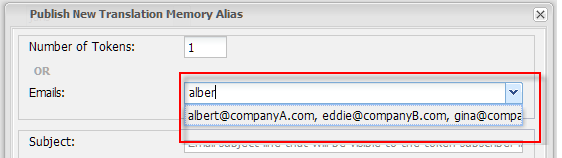
This makes it easier for you to send different assets to a group of users or users you have sent assets to before.
b If, instead of specifying emails, you specify a number of tokens, you specify a number of tokens to generate, popup appears with the tokens:
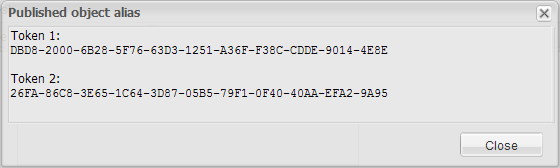
c Select the expiration date for the token from the Token Expires On field calendar widget. This value is mandatory. ( The notification is sent 5 days before the expiration date.)
The user can enable or disable the Notification for Token Expiration option. When the option is enabled, the notification is sent 5 days before the expiration date.
1 Select the expiration date for the alias from the Alias Expires On field calendar widget. This value is mandatory. (Default setting is 90 days from the current date and the date can be set up to 1 year maximum from the current date. The minimum setting is the current date.)

2 You also can control what the subscriber can do with the alias:
For TMs, you can control whether subscribers to the aliased TM can import the TM, export all segments or only segments they have stored to the TM, connect background TMs to the aliased TM, use the aliased TM as a background link to another TM, store translations to the TM, add languages, re-publish the alias for users in other tenancies to use, and show the name of background links in matches from the alias.
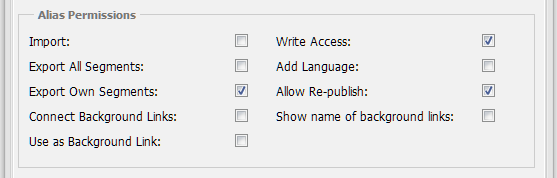
3 For glossaries, you can control whether subscribers to the aliased glossary can import and export terms, use the glossary as a terminology link, and re-publish the alias for users in other tenancies to use.
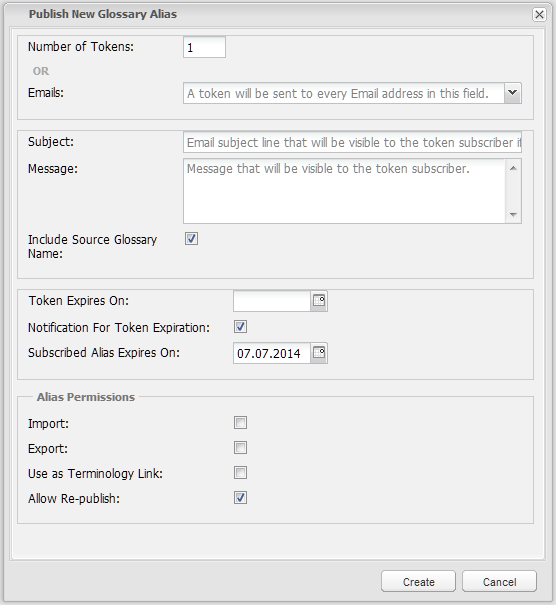
4 For review packages, you can control whether subscribers to the review package can connect glossaries to it, write to it, re-publish the alias for users in other tenancies to use, and show the name of background links in matches from the alias.
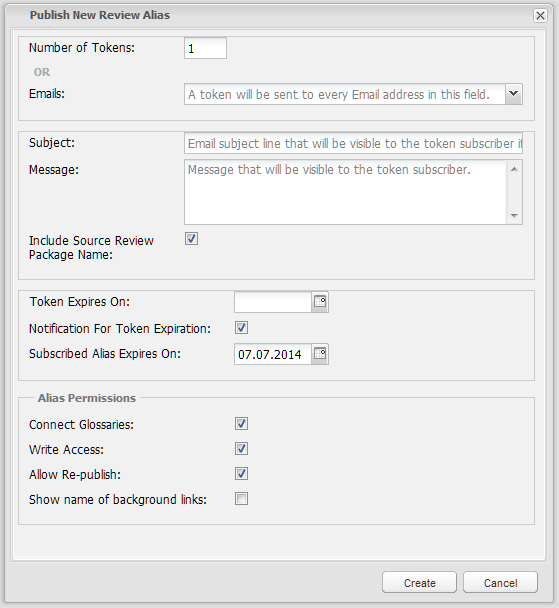
❸ When you have aliased an asset (TM, glossary, or review package), its icon changes:![]()
❹ In the User Assignment Published Aliases tab click the refresh button. You should see the new alias.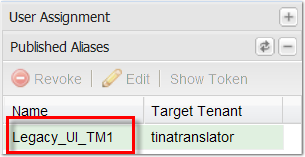
❺ While nobody still subscribes to the alias, you can retrieve the Token number. Select the alias from the list of published aliases and click Show Token: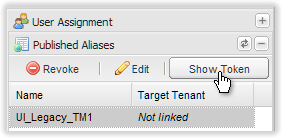
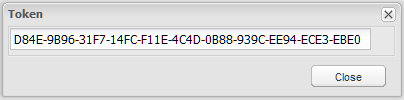
❻ At any time you can change the alias permissions. Select the alias from the list of Published Aliases and click Edit.
❼ At any time you can revoke the alias. Select the alias from the list of Published Aliases and click Revoke.
Alias Permissions
During alias creation, the publisher decides which actions will be available for the alias. This is managed thru alias permission.
Alias permissions are different than role permission; there is a specific set of permissions for each alias type.
Permissions for a TM Alias:
| Permission | Default | Description |
|---|---|---|
|
Import |
Disabled |
Allow subscribers to import legacy TM. |
|
Export All Segments |
Disabled |
Allow subscribers to export all segments contained In the TM. |
|
Export Own Segments |
Enabled |
Allow subscribers to export only segment the alias subscriber contributes to. |
|
Connect Background Links |
Disabled |
Allow subscribers to link background TMs or Glossaries to the alias. Note: Can’t be disabled after subscription. Warning: Use carefully. Though it allows subscribers to use their own material (TM, Glossary) to get more TM leverage and more terms during translation, you lose some control. |
|
Use as Background Link |
Disabled |
Allow the subscriber to use the alias as a background TM of another TM in the tenancy. Note: Can’t be disabled after subscription. Warning: Use carefully, as this allows the subscriber to use your TM for his or her own projects. |
|
Write Access |
Enabled |
If disabled, the alias is read only and can be used only for search. |
|
Add Language |
Disabled |
Allow subscribers to add a new target Language. |
|
Allow Re-publish |
Enabled |
Allow subscribers to publish the alias for users in other tenancies. Note: You can change this permission after an alias has been published and subscribed. But this will not affect any existing re-publishing. To ensure existing subscribers cannot re-publish, you should revoke the alias (and publish to that user again with the permission disabled). |
|
Show name of background links |
Disabled |
Make the information as to which asset a match comes from visible. When disabled, Translation Workspace shows all matches as coming from the name of the subscribed alias (rather than from the original asset). Note: The name of the background link is visible in the alias only if the alias is used as a foreground TM. You can change this permission in the alias permissions after a user has subscribed to the alias, and the behavior will switch for subscribers. If the alias is used as a background link, the TM name is not visible; instead, the user of the alias sees the alias name. |
Permissions for a Glossary Alias:
| Permission | Default | Description |
|---|---|---|
|
Import |
Disabled |
Allow subscribers to import legacy glossary. |
|
Export |
Disabled |
Allow subscribers to export glossary. |
|
Use as Terminology Link |
Disabled |
Allow subscribers to use the alias as a background glossary of a TM or review package in the tenancy. |
|
Allow Re-publish |
Enabled |
Allow subscribers to publish the alias for users in other tenancies. Note: You can change this permission after an alias has been published and subscribed. But this will not affect any existing re-publishing. To ensure existing subscribers cannot re-publish, you should revoke the alias (and publish to that user again with the permission disabled). |
Permissions for a Review Package Alias:
| Permission | Default | Description |
|---|---|---|
|
Connect Glossaries |
Enabled |
Allow subscribers to Link background glossaries to the alias. |
|
Write Access |
Enabled |
If disabled, the alias is read only and from the client subscribers can only look at the review but not change any data. |
|
Allow Re-publish |
Enabled |
Allow subscribers to publish the alias for users in other tenancies. Note: You can change this permission after an alias has been published and subscribed. But this will not affect any existing re-publishing. To ensure existing subscribers cannot re-publish, you should revoke the alias (and publish to that user again with the permission disabled). |
|
Show name of background links |
Disabled |
Make the information as to which asset a match comes from visible. When disabled, Translation Workspace shows all matches as coming from the name of the subscribed alias (rather than from the original asset). You can change this permission in the alias permissions after a user has subscribed to the alias, and the behavior will switch for subscribers. |
Permissions are preserved through subsequent aliasing actions. If permissions on the original asset are changed by the issuer, the changes are reflected in real-time for all aliases referring to the asset.
Subscriber tenancies can restrict permissions on an aliased asset, but not add new permissions.
Revoke/Remove an Alias
When a publisher revokes an alias (with the Revoke button in the Published Alias List or by selecting the alias and using the Published Aliases pane on the right side of the interface), the following happens:
The alias disappears from the list of published aliases.
In the subscriber tenancy the alias stays in the list of objects, but it is marked as broken (with broken icon). It is no longer linked to the source tenancy object and it can’t be used. You can just still see the alias properties and configuration.
All the aliases of the alias will also be revoked and are marked as broken and become unusable. For example, if a user tries to perform an export from a revoked alias, he or she will get the message "Export error: this project alias is suspended."
When a publisher removes an aliased asset (by deleting it), the aliases are automatically revoked.
Note: You can use Shift-Click, Shift-Arrow-Up/Down, or Ctrl-Click to select multiple aliases. You are prompted to review the selected list before committing to the Revoke.
Subscribing to an Alias
If you have received a token for an asset from a user in another tenancy, you make that asset available to use by "subscribing" to it. To subscribe to the asset, do the following:
❶ Select a workgroup for the asset (or create a new workgroup for it), right-click and select Subscribe to alias…:
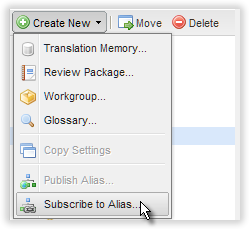
❷ This brings up the Create New Alias from Token dialog:
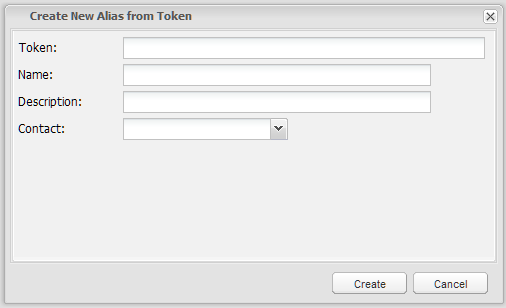
❸ Paste in the token, then give the aliased object a Name, an (optional) Description, and a Contact. Click Create.
It is best to simply copy and paste the token string. However, if you instead type it in, be sure you use only upper case.
The alias notification email you received should contain information about the project name and/or the name of the original TM in the publisher's tenancy, and you should use this when naming your TM alias, so that you will be able to relate the TM name to the instructions and other project communications. The TM name you provide here is the name you will look for when choosing the TM to work with in the TM selection list box of the Translation Workspace client application.
❹ The aliased asset now appears in the asset list under the workgroup you selected. Its icon indicates that it is an alias: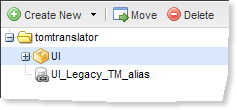
Note: If the alias does not appear in the asset list, right-click the workgroup and click Refresh.
Using an Alias
When you have received a token for an alias and have subscribed to it, you can use the aliased object just as you would an object in your own tenancy, except for the actions mentioned below in the Actions That are Not Supported on Aliases section. Also, you are restricted by the permissions set on the alias by its publisher. You can view the granted permissions by looking at the Subscribed Alias List (see The Subscribed Aliases List section below).
One thing to keep in mind is that if you have been granted Use as Background Link permission for the alias (which will show on the Subscribed Aliases List as Background Link to), you can use the alias as a background link to your own working TM; however, if you do so, all translations to the working TM in your tenancy will be charged to your tenancy, even if the content was offered by the aliased background TM.
If users in other tenancies will work with the aliased asset, you can re-alias it, if you have the right to do so (by publishing it as described in the Publishing an Alias section above), sending them the token. See also the section Summary of Re-Aliasing an Alias below.
Unsubscribe an Alias
When a subscriber Unsubscribe an alias, the following happens:
- The alias disappears from the list of Subscribed aliases.
- The alias can no longer be used.
- All the aliases of the alias will also be unsubscribed and become unusable.
When a subscriber removes an alias (by deleting it), the alias is automatically unsubscribed and all the aliases of the alias are unsubscribed.
The Published Aliases List
In the publishing tenancy workspace, you can see the Published Aliases List, which can be accessed from the Aliases menu in the top toolbar.
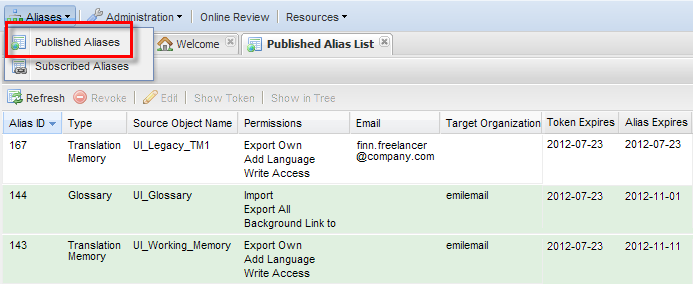
From this list you can see which published aliases have been subscribed to (highlighted in green), and by double-clicking one that hasn't been subscribed to yet, get the token for it which you can re-send to the intended recipient.
The Alias ID column contains an ID for the alias, which can be used in communications between the publisher and subscriber to discuss the aliased asset. This ID matches the ID in the Subscribed Aliases List.
The Type column indicates whether the asset is a translation memory, glossary, or review package.
The Source Object Name is the name of the aliased asset.
The Permissions are the things the subscriber can do with the alias (besides leveraging from it)
The Email column lists the email addresses to which the tokens were sent.
The Target Organization is the tenancy of the subscriber.
The Token Expires column contains the expiration date of the Token.
The Alias Expires column contains the expiration date of the Alias.
The published alias list row will be
- highlighted in yellow when the Alias expiration date is 5 days ahead from the current date,
- highlighted in red when the Alias expiration date is 2 days ahead from the current date.
Publishers can view the token itself by double-clicking it or selecting it and clicking Show Token at the top.
You can revoke aliases (either individually or via multi-select), making them unusable, by selecting them and clicking Revoke at the top. When you click Revoke, they disappear from the list.
You can change the message and permissions of an alias by selecting it and clicking Edit at the top.
You can see where in the asset tree a published object is located by selecting it and clicking Show in Tree at the top. This takes you out of the Published Aliases List and highlights the asset in the asset navigation pane.
Asset-level Published Aliases List
In addition to the Published Alias list for the tenancy, described above, there is an asset-level Published Aliases pane that can be displayed by selecting an asset and clicking the Published Aliases button in the bottom right of the screen. The list displays on top of the Members pane on the right of the screen.
This pane by default has columns for the Alias ID, the name of the asset, and tenancies that have subscribed to the alias. By clicking the down arrowhead in the between the column headings, you can enable other columns, like subscriber Email, and the asset's permissions.
The Subscribed Aliases List
In the tenancy of subscribers, users with appropriate permissions can view the aliases users in the tenancy have subscribed to, by clicking the Aliases menu in the top toolbar and selecting Subscribed Aliases:
This list contains an Alias ID matching that of the Published Aliases List.
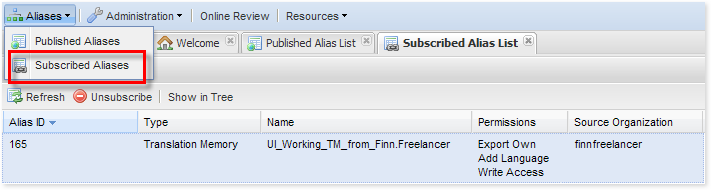
The Alias ID column contains an ID for the alias, which can be used in communications between the publisher and subscriber to discuss the aliased asset. This ID matches the ID in the Published Aliases List.
The Type column indicates whether the asset is a translation memory, glossary, or review package.
The Name is the name the subscriber gave to aliased asset when subscribing.
The Permissions column lists the permissions the subscriber has for the asset. For an aliased TM, these can be whether subscriber to the aliased TM can import the TM, export all segments or only segments they have stored to the TM, connect background TMs to the aliased TM, use the aliased TM as a background link to another TM, store translations to the TM, and add languages.
The Source Organization is the tenancy of the publisher.
You can see where in the asset tree a subscribed object is located by selecting it and clicking Show in Tree at the top. This takes you out of the Subscribed Aliases List and highlights the asset in the asset navigation pane.
Clicking on the Unsubscribe button causes the alias to be removed from the Subscribed Alias List. You will no longer be able to access the asset. The next time you reload, the asset will have disappeared from the navigation pane.
Alias Data Privacy
Translation Workspace protects the privacy of all users in the alias chain.
User Name Privacy
Users from a tenancy that provides access to an aliased asset cannot see which individuals from other tenancies were responsible for saving segments, terms, or review comments.
Only the publisher tenancy name will display as the creator or modifier users on aliased assets. If these assets are re-aliased, they will still display the publisher tenancy.
For aliased review packages, author comments will display as coming from the tenancy that publishes the alias.
The relationship between a tenancy, users and the shared segments in a TM is illustrated in the following figure:
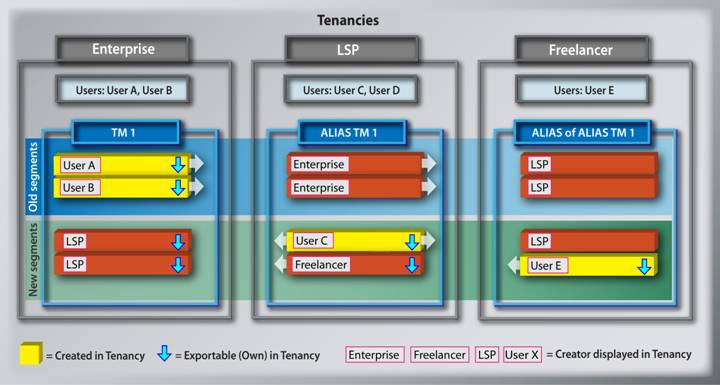
This figure shows how user names are protected in the alias chain. For segments updated by your tenancy users (yellow segments) you see their real user name; for segment updated by any other tenancy users you see the direct neighbor tenancy name.
For example, User E makes a change to an asset aliased to him by someone in the LSP tenancy. When the LSP looks at the segments changed by User E, however, they see only the tenancy name (Freelancer).
Similarly, when these changes (either the ones made by User E or User C) get passed up to the originating Enterprise tenancy, the user name shown is the tenancy (LSP).
Conversely, when the subscriber to an alias sees segments of a TM passed down to them, they see the tenancy name, not the name of a user in that tenancy.
The figure also shows what you can export from an aliased asset. The small arrow ("Exportable (Own) in Tenancy") shows which segment you can export from your TM if you have only the alias permission “Export Own Segments” (that is, you don't have the "Export All Segments" permission). This basically corresponds to the segment you contribute.
Asset Name Privacy
The visibility of the asset name to the users to whom it is aliased depends on whether the Show name of background links permission is set. If this permission is enabled, the information about which asset a match comes from is visible. When it is disabled, Translation Workspace shows all matches as coming from the name of the subscribed alias (rather than from the original asset).
Match Percentage Representation in Aliases
If a match from an alias is penalized, just as for matches from TMs in your tenancy, you see in the match percentage the plus and minus penalty. The +/- shown is a combination of the penalty from all links and parent links that are part of an "alias chain" (see The Alias Chain).
For example, if you link an alias with a penalty of-2%, and there is a match coming from a background of the alias with a penalty of -2%, you will see -4%.
Note: The penalties are combined if the alias forms part of an alias chain in which an aliased TM is used as a background TM somewhere in the chain. Otherwise, if the alias is simply a reference to a TM that has background TMs, the premium or penalty is just the value that was set when those background TMs were linked to the original asset. This is true even if the alias is re-aliased to another tenancy, and re-aliased from there, and so on.
Attribute Filtering and Attribute Storing for Aliases
Attribute Set Filters
When you connect from either the Word Plug-in or the XLIFF Editor to an aliased TM, if the original TM for the alias contains attribute sets for filtering, you will have the opportunity to select an attribute set when you connect (or you can select None if you don't want to filter on attribute sets), just as you would do with the original TM. When you get a match from the aliased TM, the match will be penalized -2% for each unmatched filter attribute:value pair.
For example, if the attribute set contained the attribute:value pair Doc:UG, and the match did not contain this pair, the match would get a -2% penalty. If it was a 100% match, it would display as 100%-2%. If you accepted this match, the attribute would be stored in the TU when you store the segment only if there exists a "For storage" setting for the attribute:value pair Doc:UG in the same attribute set.
For details on how an asset manager can define attribute sets for filtering, see the Translation Memory Attributes topic.
Global Attribute Filters
If the original TM has global attributes defined for filtering, when you connect from either the Word Plug-in or the XLIFF Editor to its aliased TM, when you get a match from the aliased TM, the match will be penalized -2% for each unmatched filter attribute:value pair.
Note: Attributes defined just for a user (or group of users), but not as global, will not be included in matches from aliased TMs, or stored when a translation is stored, since user names are not passed in matches from aliases.
For details on how an asset manager can define attributes as global for filtering, see the Translation Memory Attributes topic.
Attribute Storing
If the original TM has either attribute sets or global attributes defined for storage, when you connect from either the Word Plug-in or the XLIFF Editor to its aliased TM, the attributes will be stored in the TU when you store the segment.
For details on how an asset manager can define attribute sets and global attributes for storage, see the Translation Memory Attributes topic.
Actions That are Not Supported on Aliases
When an alias is created the settings of the original object are inherited.
All settings will be visible from an alias, but some of the actions which are available on "real" assets are not available on alias assets.
Actions not supported on TM Aliases:
| Non-Supported Action | Detail |
|---|---|
|
Change properties |
Settings can be seen but not updated. |
|
See originator background links |
You don't have visibility on the Background TM or glossary links set on the original TM. |
|
Copy |
You can't copy an alias. |
|
Clear language pair segments |
It is not possible to remove all segments of a language pair. |
|
TM editor |
TM maintenance is not accessible. |
|
TM attribute manager |
TM attribute manager is not accessible. |
|
Non-global attributes for users |
Attributes assigned to users, but not applied globally (with the Apply Changes as Global Settings option in the Attribute Configuration dialog) will not be propagated to aliases, because user names are not displayed in matches from aliases, only tenancy names are displayed. |
|
Asset Tagging |
You cannot perform asset tagging on an aliased object. |
Actions not supported on Glossary Aliases:
| Non-Supported Action | Detail |
|---|---|
|
|
Note: You can’t do anything except use as a background link, import, export, and use the Auto-terminology search from the clients. |
|
Change properties |
Settings can be seen but not updated. |
|
Copy |
You can’t copy an alias. |
|
Web search |
Search is only available from clients using the Auto-terminology. |
|
Maintenance action |
You can't maintain an alias glossary. You can't add/edit/remove terms, add/edit/change term status, or add/edit/remove attributes. |
|
Asset Tagging |
You cannot perform asset tagging on an aliased object. |
Actions not supported on Review Package Aliases:
| Non-Supported Action | Detail |
|---|---|
|
|
Note: You can only add more Background glossary links. |
|
Change properties |
Settings can be seen but not updated. |
|
Manage review files |
You can't add, export, or remove files. |
|
Manage QA models |
You can't manage QA models for an aliased review package. |
|
Generate report |
You can't generate a report for an aliased review package. |
|
Backup a package |
You can't backup an aliased review package. |
Note: Working with a real package or an alias package in the Online Review Client does not make any differences on the client. You can do everything on an alias that you can on a real package.
Communication Between Publisher and Subscriber
The automated email that is sent with the alias token contains the publisher's user name, email, and tenancy. The Subject line is filled automatically with the contents of the Asset Aliasing dialog Subject field and the Notes from the publishing tenant: are copied from the Message field.
The Name of Published TM / Glossary / Review Package is included if the Source TM / Glossary / Review Package Name was checked in the Asset Aliasing dialog.
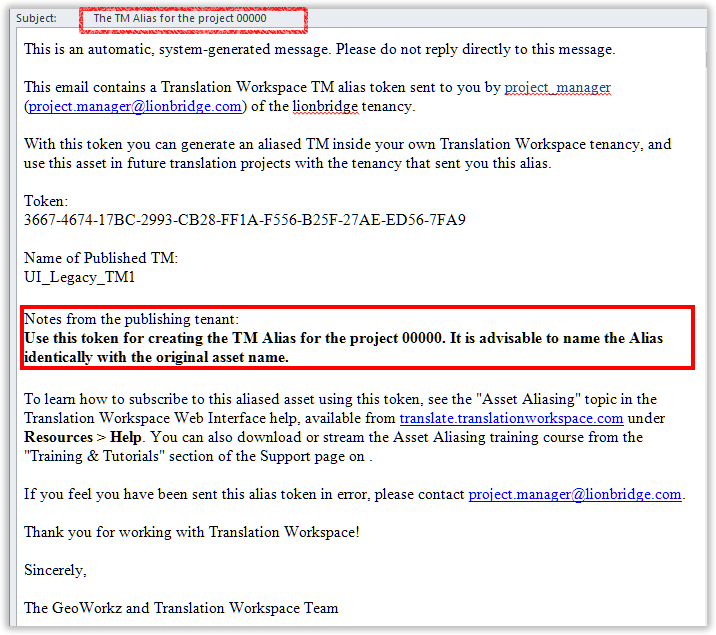
Alternatively, the publisher can simply generate a token, and can copy and paste the token into an email to send to the subscriber user. This "manual" email, of course, can say whatever you want.
When a tenancy user subscribes to an alias object, she or he creates a new object and gives it a name. If the publisher has sent you the original name, you can name the alias accordingly, to make it easier for both of you to reference when you communicate about it.
You can also refer to the object by its Alias ID, which is the same in the Alias List of the publishing tenancy and the subscribing tenancy.
The Alias Chain
An alias chain is the representation of asset relationships and links in the context of recursive aliasing (alias of alias of alias, and so on).
Alias Chain Restriction
The system will perform checks to prevent loops in the alias chain.
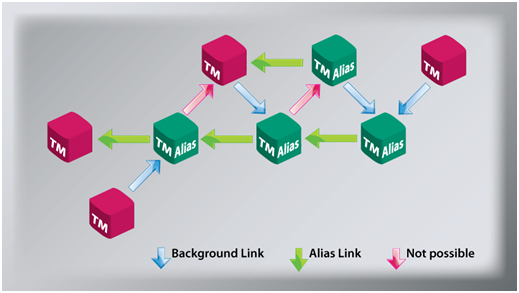
When you try to make background links that would introduce a loop, you get an error message ("This link would create a cyclic dependency and cannot be established").
TM Search Through the Alias Chain
When performing a TM search on an alias TM, Translation Workspace searches through all the links of the alias chain:
- The alias TM background links (which can be a real TM or an alias TM)
- The alias originator TM
- The alias originator Background TMs
- Recursively, the same whether the originator is an alias or a real TM
When searching on alias TMs, the original TM name and user name are not visible, and each tenancy keeps their data private.
You get the same list of matches, however, for each segment:
- The TM names come from the original TM, whose background links are no longer visible; they are replaced by the alias name
- The users names come from the original TM, whose background links are no longer visible; they are replaced by the tenancy name of the alias publisher.
Glossary Auto-terminology Search Through the Alias chain
The current Auto-terminology implementation searches only glossaries or glossary aliases linked directly to a TM alias or its real TM (that is, the two ends of the TM alias chain).
When searching an alias glossary, the original glossary name and user name are not visible, and each tenancy keeps their data private.
Importing/Exporting in Alias memory
When Translation Workspace imports or exports from an alias, it does not take into account the users configuration. The list of assigned users and their role is not exported/imported.
Alias export follows the same rules as the search function. The segment information coming from the original asset is not shown. The TM name and user name are replaced by the alias name and tenancy name.
For the export of a TM alias, the data privacy rules still apply. At the segment level, the tenancy publisher user names are replaced by the tenancy name.
When the Export Own Segments permission is set on an alias TM, a TM export will export only the segments created or updated by the subscriber tenancy.
Summary of the Rules of Aliasing (for the Alias Publisher)
Upon issuing an alias, the contents of the original asset and its background assets are shared with the tenancy of your choice.
Information regarding who translated the segment is not revealed to the aliased asset users.
All segments translated by users outside your tenancy will appear to you as created by the tenancy to which you aliased the asset.
All segments translated by subscribing tenancies will appear to other alias users as coming from your tenancy.
Information regarding the name of the aliased asset is not revealed to the aliased asset users.
The subscribing tenancy does not see the name of the asset you are aliasing or any of the background asset names unless the Show name of background links permission is granted by the publisher.
You do not see the name the subscribing tenancy has given to the asset.
Translations produced using your asset, or any subscribed alias of your asset, are charged to your tenancy’s subscription.
Summary of the Rules of Aliasing (for the Alias Subscriber)
Information regarding who translated the segment is not revealed to the alias asset users.
All segments translated by users outside your tenancy will appear to you as created by the publishing tenancy.
The segments that you translate will appear to other alias users as coming from the publishing tenancy.
In your tenancy, all segments coming from the aliased asset will appear as created by the publishing tenancy.
Information regarding the name of the aliased asset is not revealed to the alias asset users.
The subscribing tenancy names the aliased asset as it is received.
The publishing tenancy does not know the name the subscribing tenancy has given to the asset.
All segments from the aliased asset, including any background TMs or glossaries, will be labeled as coming from your alias unless the Show name of background links permission is granted by the publisher.
The subscribing tenancy cannot perform Asset Tagging on the aliased asset.
Summary of Re-Aliasing an Alias
If the publishing tenancy has enabled the Allow Re-publish permission on the alias, a subscribing tenancy has the option to alias the publishing tenancy’s asset to additional translation resources.
Select the aliased asset you would like to alias, and follow the process for creating and publishing an alias.
The alias subscriber determines which permissions are included when further aliasing the asset.
An alias of an alias cannot include more permissions than the source alias includes.
An alias of an alias can include fewer permissions than the source alias includes.
Summary of Aliased Asset Expiration Control
The subscriber tenancy can work with the alias until:
The original asset, from which the alias was created, is removed.
The publisher tenancy revokes the alias.
A revoked alias remains listed in the subscriber tenancy Subscribed Alias List, but with no permissions, which makes it unusable.
The subscriber tenancy unsubscribes from the alias:
When a subscriber removes an alias (by deleting it), the alias is automatically unsubscribed and all the aliases of the alias are revoked.
An unsubscribed alias is no longer listed in the subscriber tenancy Subscribed Alias List.
Once an alias has been removed, revoked, or unsubscribed, the publisher tenancy must issue a new alias to the subscriber tenancy to continue work. The subscriber tenancy must then delete the expired alias from the asset list and subscribe to the newly received alias issued from the publisher tenancy.